
Windows
Software of Original System Manager (freeradionetwork.eu):
-
DOWNLOAD >> FRN Client V. 2014 [003] or download HERE. Instructions for use read a little below. For communication room selection HERE
-
DOWNLOAD >> FRN Client Greek Update or download HERE Version 1.7 [003] Lite
First you download and install the base program FRN Client V.2014[003] and then proceed to install the FRN Client Greek Update.
Software of Alternative System Manager (freeradionetwork.de):
Click HERE to be transferred to the relevant page and download it. Search it with the label: "DOWNLOAD Stabile Version"
Consider that Java FRN_Client runs also on Linux (Raspberry Pi).
-
Requirements:
-
A recent version of Oracle Java 8 SE Runtime Environment or recent Oracle Java 8 SE Development Kit are prerequisites necessary to use the program on Microsoft Windows and Linux Operating systems!
Linux
Raspberry Pi
-
DOWNLOAD >> FRN Client
FRN Client
Before proceeding, read what the System Manager asks for in order to be able to obtain a code, where you will then go to register at Hellas-FRN. This concerns new code requests.
Text from the site: https://freeradionetwork.de/news.html#
"...Unfortunately, it has been observed for some time that some FRN users let their imagination run wild when choosing their username and use special characters.
To address this, a stricter control of the characters used in the username has now been implemented.
The following conditions now apply:
The username consists of the two FRN data fields, callsign and name, and is combined to form the character string "CALLSIGN, Name".
The call sign usually consists of capital letters or numbers. The only other characters allowed are: space, hyphen, and forward slash. And the first character of the call sign must be a capital letter or a number.
The name consists of letters. It can also contain numbers. The only other characters allowed are: space, hyphen, and forward slash. And the first letter of the name must be capitalized.
This stricter verification of the characters used in the username applies to all new FRN password requests that result in a new FRN user registration (initial registration of a new FRN user account). Existing FRN user accounts are not affected - provided that the operator name is not changed when the FRN password is requested again. If the username is changed during the new FRN password request, it will also be checked for compliance with the above conditions. ..."

How to use
the FRN Client program of Original System Manager
Conditions-Conditions
The Free Radio Network gives more reach to mobile/portable wireless users. With the FRN Client program you are able to build a Gateway that connects a local mobile/portable radio communication channel to the network. To do this the program must be running in "Gateway" mode.
If you are not able to set up your own gateway and there is no other gateway in your area, then you can use the program in PC only mode to talk to FRN users on the network.
The program is free to install, but there are some rules for using it. Access to communications rooms that broadcast web portals and are for radio amateurs is controlled with no entry to those not holding an active radio license. But there are also the general rules set to keep the use of the system within the context of proper operation.
The following points should be observed:
- You should only connect devices that are allowed by country regulations. By connecting illegal devices it is your responsibility and it is a reason to block access by the administrator.
- Always use (analog) CTCSS (preferred) or (digital) DCS subtone. This protects against noise and unwanted emissions blocking the communication room.
- If there is another gateway in your area, use another frequency, even if you use another communication room or server.
- If you are not going to connect a transceiver to create a gateway for the FRN system, then you must run the program in PC only mode. Hold down the "PTT" (Push To Talk) button if you want to talk and release it to listen.
-Don't use abusive language and don't block the network. If we detect inappropriate behavior on your part, your account will be blocked.
Gateway Transceiver
How well a gateway will work depends on the transceiver used, usually of the mobile type. Also the quality of a of a portable transceiver to access a web portal from a distance is a factor of quality or non-communication. In order to improve the quality of communication and its security from the web portal itself, customized techniques are applied and a different and safe way to activate the transmitter, such as a USB interface controlled by a microcontroller. (See projects).
- CTCSS: The transceiver must have CTCSS (or DCS), otherwise it should not be used for a gateway. Some models have a weak CTCSS signal. Some brands have problems receiving weak CTCSS signals and the gateway will not be able to be heard by owners of such models.
- Microphone and headphone connection: External microphone and headphone connections are required to connect the transceiver and the sound card of the computer.
- External power supply: The radio must be capable of operating with an external power supply. Many transceivers have a slot for a battery charger. Some transceivers with a charger socket transmit well with an external power supply connected, some do not.
- Antenna: The ideal length of the antenna results from the wavelength calculation. Most wireless have shorter antennas. The closer an antenna is to the wavelength, the better the wireless receives and transmits. Larger transceivers also perform better than their smaller counterparts.
- VOX: If you are not using COM port trigger, then the radio needs to have a VOX feature. Despite this and due to the proven serious problems presented by this technique, this method has been blocked on the Greek Server and is only used with COM port activation.
- Settings: After closing and opening the external power supply, the channel, CTCSS and power settings should remain unchanged.
Steps
Follow the next steps to install your own FRN program:
STEP 1: Download program
download FRN Client HERE.
STEP 2: Install the FRN client
Install this program.
STEP 3: Audio cables / adapter (interface)
If you are using the program in PC only mode, connect a microphone to the microphone jack on your sound card.
If you want to install a gateway, make audio cables to connect the loudspeaker/headphone output of the transceiver to the line-in jack of the sound card and to connect the output of the sound card to the microphone input of the transceiver. Take a look HERE and HERE for more information about this adapter (interface).
STEP 4: Create an account.
If you are using the FRN Client for the first time, you must create an account.
Start the program and press "Settings-->Authentication". The "Identification" view will appear which should be completed.



For PC User mode, (PC only) select "PC User: Unconnected tranceiver".
For Gateway mode, select "Web Gateway: Connected tranceiver". The used frequency, the receiver's modulation and squelch system (undertone).
You don't know the password yet, so leave "Password" blank for now. Now press "Get Code". An email will be sent to the address you entered. In this email you will be given the code. Enter the password in the password window, then click OK. At any time you can change your authentication settings via "Settings -> Authentication". (Logout required first).
CAUTION:If you are offline for two months, your account may be deleted. In this case you cannot connect to any server. If you simply click on "Get Code", your account will be recreated and you will receive a new code. Then after entering the new code you will have access to the FRN again.
If you have no access at all, check if you are using the latest version of the FRN Client and if the server you want to connect to is active. You can check this by pressing "View --> Search Networks".



STEP 5: Adapter (Interface)
PC users (PC only) do not need to do this step. Type "Test" in the "Communication Room" window and press "Connect". Go to "Settings --> Adapter".


In "Adapter" view (and PTT option) you determine how the program and the gateway tranceiver will respond to each other.
PC--->tranceiver: If the transceiver is not controlled by COM port, select "Use VOX on tranceiver". In this case you need to make sure VOX on the transceiver is enabled. Depending on the type of P/D and sound card, VOX on the tranceiver could interrupt its transmissions in the gaps of a speech into the microphone. A better method to check your wireless is to use the adapter (interface). If you have a COM port adapter (interface) to control the tranceiver, then select "Use USB/COM". In this case you need to specify which pin is used: RTS or DTR. "Active 1" means that the RDS or DTR will have a high voltage (5V) as a command for the tranceiver to transmit and "On 0" means that RTS or DTR has a low voltage (0V) as a command for the tranceiver to transmit (opposite command).
Tranceiver--->PC: These settings are for FRN control by tranceiver. Choose the COM port where the COM interface is connected. The "Mute Timeout" is the amount of time the program does not send audio to the internet after the tranceiver changes from broadcast to reception. At that moment a short beep comes out of the tranceiver's loudspeaker. This can cause the system to jam. Set the "Mute Time Setting" to 1500ms as a start. Later you can try to reduce this time. "Accompaniment Delay" is the time in milliseconds (ms) between the end of speech on a local channel and the start of the accompaniment. This time should be as short as possible, but long enough to unmute mobiles using the gateway. After all settings have been made, this view can be closed with OK.
STEP 6: Check recording (audio input device check)
Log in to the "Test" communication room. Tap "Settings -> Sound Settings". Select the input and output device you want to use for the FRN. Select your audio player from your options view. Mute microphone and line input. Select the recording device in use from your options view.
For "PC User" mode (PC only): Select the microphone as the recording device. Hold down the PTT button. Speak into the microphone. The left VU meter should now be moving. Adjust the microphone by moving the slider up or down. The peaks should reach just below the maximum.
For "Gateway" mode: Select the line input as the audio input device. Adjust the volume on the tranceiver no less than 1/4 and no more than 1/2 of maximum. Broadcast with a second tranceiver. The left VU meter should now be moving. Adjust the line input by moving the cursor up or down and by changing the volume on the gateway control. The peaks of the audio signal should reach just below the maximum.

STEP 7: Volume control
Connect to a chat room where other users are connected. Select the audio player you are using from your options view. For gateway, the volume should be set for good acoustic configuration, i.e. neither too low nor too high. Use a second tranceiver to listen to the configuration. The modulation can be adjusted with the "Volume" and "Wave" sliders.
note
The use of the VHF communication room as well as the rest concerning radio amateur frequencies (HF, UHF), are locked to those who do not have the corresponding license in force. Furthermore, for licensed radio amateurs who may misuse their transceivers, the existing program (which is essentially no different from the well-known ECHOLINK), cannot bear any responsibility. But if the misuse of a web portal is noticed then there is the way of silencing or even blocking.
The remaining communications rooms are:
Testing: For the tests of the acoustic configuration with the help of repetition from the program, the well-known "parrot".
General: For communication without the access restrictions of the other rooms and essentially for general testing of a client before entering the radio amateur communication rooms. It is also used for chat type communication because it does not affect amateur radio conditions. It is constantly checked for cases of abuse and in particular avoiding the use of tranceiver on penalty of being banned indefinitely from the server.
Communication rooms (currently) named Ham1,2,3,4, as well as Conference 1 and 2, are used for "locked" communications.
For rooms named net## there is no specific provision of use (hence the name) and it is at the disposal of colleagues, on the one hand for "technical experimentation", but also further development of different communication networks by facilitating the use of the internet. They are temporarily locked to control their demand and use by anyone who requests it.
In particular, for not providing a communication room with the use of PMRs-LPDs tranceivers , but also for the exclusion of any combination of their use with the Greek server, we follow the provisions of the European Decision (CEPT/ECC Decision (15)05).
CLARIFICATION:The fact that the communication rooms may have the name of a frequency range does not mean that a station is actually broadcasting. Someone should have actually placed there a web portal to the respective frequency and for which he will be responsible for its use under the applicable conditions of using the station in remote control. Generally a communication room in FRN without a transceiver in portal mode is a simple social networking room. Epigrammatically, the name of a communication room primarily indicates the object of interest of a person entering it, without necessarily using a corresponding tranceiver.



Due to the recent decision to change the connection of the Hellas-FRN server from the Primary System Administrator to Alternate for reasons already published, it is necessary to reset the FRN user program in order to be able to access the network.
There are two ways for someone to act:
1. To download the program recommended by the Alternative System Administrator in Java format and fill in his details so he can then request a code and connect to the global FRN network. Then make registration on the site hellas-frn.net so that, since he is a radio amateur, he can be given access to the Greek server. Details below......
2. To suitably modify the program of the Initial System Manager used until now, adding two lines text in the FRN Client.ini file, located at : This PC> Main Disk (C:) > Program Files (x86) > FreeRadioNetwork > FRNClient. You will open it with notepad, make the addition and save it in the same location in the program. The position of the file and the text of the two lines are shown in the images.

A characteristic sign that you have correctly entered the two lines in the program is that, after restarting it, all the available servers connected to the Alternative System Manager will appear on the left. You will find the Greek server, as well as the backup one. Select the main server: hellas-frn.ddns.net and port 10024.
A perhaps easier solution is to use the program FRN_Switch. There are instructions on how to use it HERE
If you have problems with this modification, please contact by email:hellas.frn@gmail.com, for information and actions.


How to use
the FRN Client program
of Alternative System Manager

After you have downloaded the application from the site as indicated above, unzip the folder and there you will find the executable file: FRN_Client.exe.
Double click on it and the program will appear as shown in the image. Here, of course, hellas-frn.ddns.net is already selected, which is why the name appears in the window under the word Server.


You proceed to the Account Information option by putting either the ones you have already used in the Initial System Manager application, or new information for a scratch installation.
Be careful with the code. If you have already received a code from the Initial System Manager before May 1, 2023, try it here and press Save if you have entered the rest of the information. But if the code you have is either inactive for more than two months, or you got it after the above date, do not put anything in the corresponding place and press Request Code. It will be sent to the email address you provided. Copy it here and hit save.


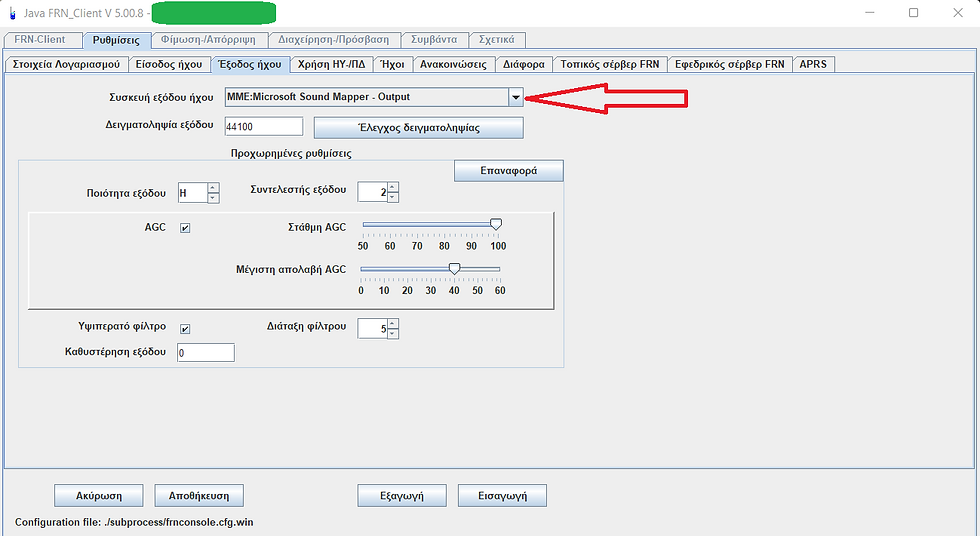
Before proceeding with the actual use of the application, proceed with some initial settings such as the sound card you will use. Leave the other settings it has for experimentation later.


The choice here is key to how you choose to use the app. Start with the simplest form of "Computer Only" and then move on to another option such as the Web Portal.


One of the most basic settings is the language and you might make this choice before anything else if you are interested in Greek in the program. Choose Language and corresponding font. (red indications). You can also choose the theme of the program which changes its entire appearance. (green indicator). The orange indicator shows you the possibility to choose the font size of the program. Attention, a large font causes labels to be cut off in some cases. If you want the program to connect automatically when it starts, press enable where the red arrow is pointing.


Once you're done with your choices in the previous tabs, you have also put the code and you have saved them, proceed to the FRN_Client option.
It will show you a format almost like the image and when you select the server and press Login will take you to the room Test to do the sound tests.
Be careful, if you go to choose another communication room you will not see all the available rooms of Hellas-FRN. The program has not been updated yet. Log out and back in to see them and choose who you want to talk to.
It is understood that restrictions regarding access for radio amateurs only apply, where in the Original System Manager program you were informed with a relevant text, here this program displays the indication that your access is denied. If you can and you enter the Test or General room, but it rejects you in the others, then it is a matter of controlled access that applies to Hellas-FRN. If you can't get into the Test either, then you've made a mistake in your details and the System Manager is rejecting you. Please check your details again. The error may be small and not noticeable at first glance. Then register at Hellas-FRN .net to be granted access as long as you are a radio amateur with a valid license. Those who had access to the Greek server until today, the entries are valid and do not need to request again.








